Everybody knows to transfer/ send files from android to pc through USB or Bluetooth on Computer, we generally connect our Android Phone from the cable on windows PC or MAC daily. However, Do you think before would we be able to share any files or folder/ data from Phone to PC through wireless?
Today in this article, I am sharing, 3 best methods to use SHAREit on pc to transfer files or taking the procedure of Xender or WifiDroid.

If you would not want to plug the USB cable to transfer your files on PC. Here are the easiest methods for transfer files from android to/from pc. In my Previous post, I have shared best Music app for iPhone and iPad. Well, there are many applications are available in Google Play Store for transfer files between mobile and PC, But we are presenting the best & favorite methods that will help you to transfer file in just second.
In this tutorials under 10 minutes, I have shared three best tweaks & procedure for sharing your Files/Folder/Data on PC using SHAREIt, Xender, and WifiDroid. You need not worry for any USB, infrared or a Bluetooth. So let’s begin, what’s with first methods.
Table of Contents
Some Requirements to use all applications in PC
To successfully transfer or receiving files you must need to install the software
- Must have WiFi adapter driver Installed in PC
- Both networks require connecting to the similar Wifi Networks (if they need Password)
Important Notes:- (If in your PC have not installed the wifi adapter software you cannot access to transfer data or file. You must have to install the wifi driver successfully in your Computer.) (This all method doesn’t need any USB Data Cable or Bluetooth)
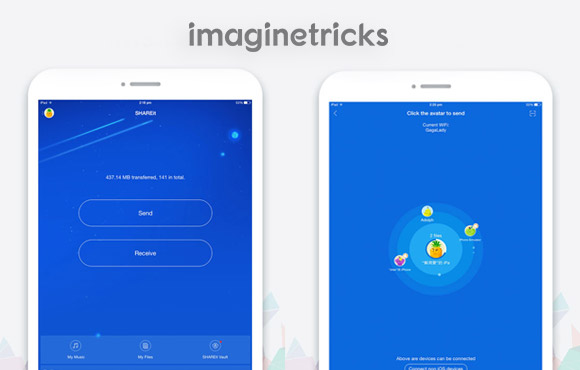
Installing SHAREit on PC & Phone
Before going to the procedure you first have to download and install the SHAREit on PC and Mobile Phone. To shareit for windows software, you need to go ahead on Official Website at ushare.it and download & install in your desired device i.e, Android, iOS, WinPhone, Windows or Mac. So below is a first Methods about how to use SHAREit on pc. Please have patience and follow the method.
How to Use SHAREit on PC to Transfer Files in Mobile
- At first download and install SHAREit both in Mobile and PC
- In the Phone Tap on sliding menu at top
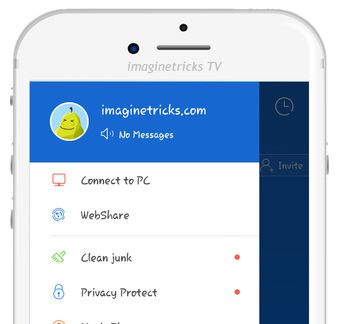
- Tap “Connect to PC” connect PC for Free Share
- Now open the SHAREit software on PC
- It will automatically search for devices.
“or”
Click “Connect to PC” and scan the QR code on the phone

- Click “Accept Request” SHAREit pop up in your phone.
(Make sure your phone and PC are on the same WiFi network) if the wireless will not catch then tap on SHAREit software “is the device you are searching for not found ” and you can look your password try to connect your wifi like it on Your Personal SHAREit Network Password.. 0763851
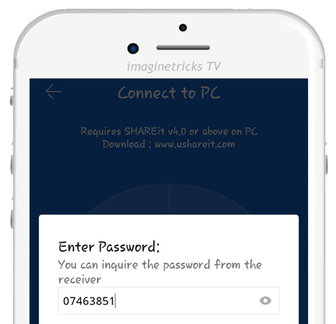
To Transfer Music, Videos files, Folder using SHAREit
- Once connected, you will drag and drop files in SHAREit Software
- Using the SHAREit you will transfer your file 4 to 6mbps/ sec
- This is the awesome way to share your files using SHAREit on PC to Transfer Files in any devices.
Remind there:- If you face some problem in connecting the SHAREit, I recommend trying to download & install the old version apk in your Mobile and reconnect them. When I personally tried the latest SHAREit App in my Android Phone then this happened so keep please remind in your Mind.
Now Let’s look at second method, This is similar to the SHAREit but Functions and Procedure are different:
How to Use Xender on PC to Transfer Files in Android
- At first, download the Xender apps on your Android
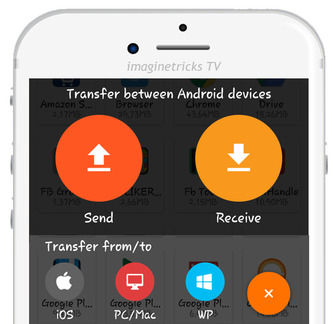
- At below tap to Transfer file from PC/Mac
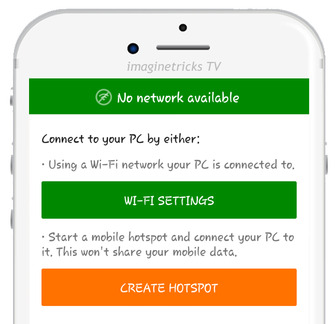
- Start a Mobile Hotspot to connect to PC
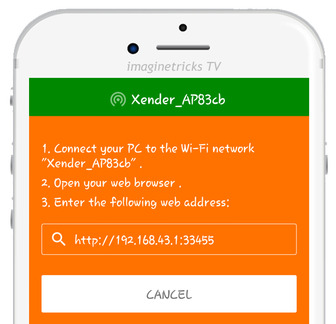
- After you got an IP web address like 192.168.43.1:33455
- Connect your Wifi Connection on PC as for ex: Xender_AP83cd
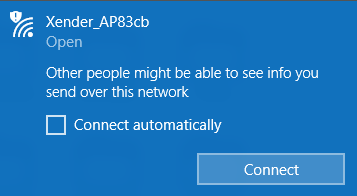
- Now Paste the IP web address on your PC Browser
- Click Accept the permission on your phone in order to connect the device.
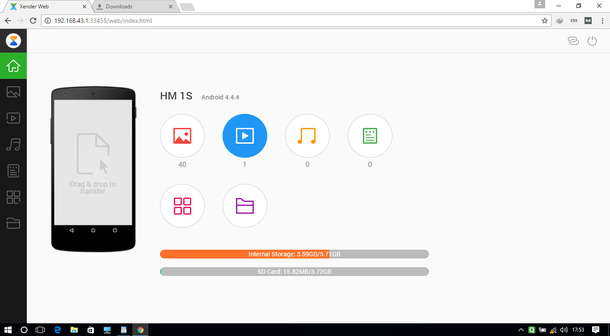
- Click “Upload” and you can transfer any files from computer to Android without USB cable.
- No need to copy all your files or folder without USB, Move it fastly
Let’s look at the third and final method,
Transfer files/data from Android Phone to PC using WifiDroid
- Install WifiDroid Application on Android
- After installing open and WifiDroid
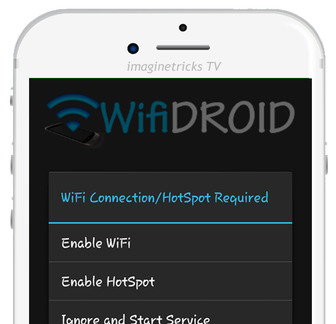
- Press the button to Start/ Stop the service
- Enable the Hotspot for data transfer or receiving
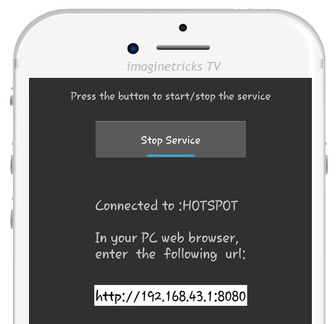
- Now you will get an IP Address simply in your PC web browser enter the URL
- You will look at your all storage file on your desktop
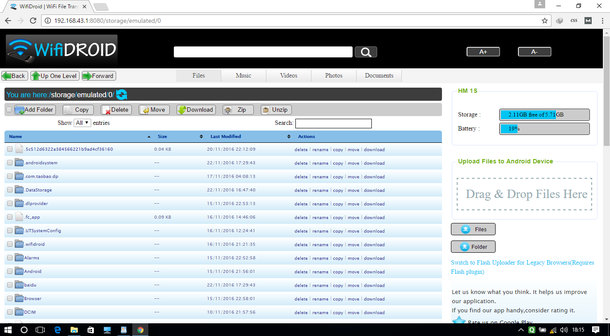
- To share the folder or files you can drag and drop off your file
Also, check out:
Conclusion
I hope, I fulfill of your desire from this article which you are finding in Google or in iMaginetricks Post. If you like this article, It would be a pleasure if you write a little word in the comment section and share your way which you use mostly to transfer files/data in PC.
You are cool. I don’t know this method when I first time came and see it is awesome. Keep it up
Dear Himanshu, Thank you very much for your kind words. It’s very kind of you
Nice guide for android file transfer.
I think many users are using shareit but they don’t aware about that.
Thanks for sharing.