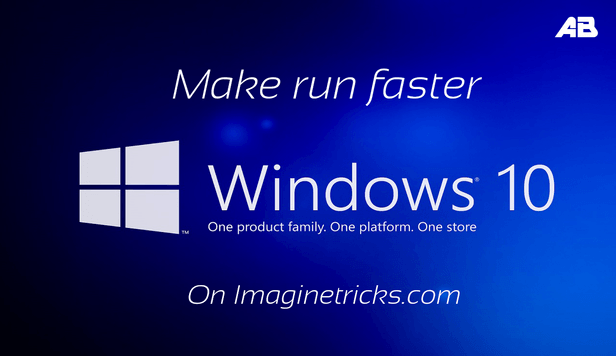
In this new post I will show you how to increase my computer speed windows 10 in easiest methods, make your PC faster windows 10, Well you know already Microsoft launched new products as Microsoft surface Hub , HoloLens, and a powerful New Operating system known as Windows 10 OS. According to this windows, there are a lot of new wonders features are coming and run smoothly, Here below I will give some of best tips to help make improve performance and system issues on the computer.
Must Read:-
Table of Contents
Step 1. Adjust your Power Saving Settings
At the beginning start of the windows need to launch the Power Options you can search for “Change Power Setting” At most of the users checked Balanced (recommended) Untick and Tick on High Performance, This is can windows highest fast performance ability.
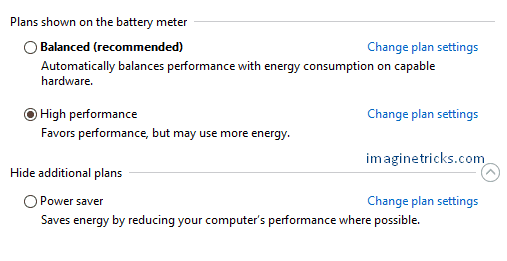
Step 2. Disable Unnecessary Programs on Taskbar
When you open the windows on there are a many programs are automatically enable and run on Task Manager you need to just disable/ stop them, Move down your mouse cursor at the bottom of the desktop right click on Task Manager Options or do this steps (Ctrl+Shift+Esc) you will look appear on first running apps, need to click on more details to expand all the processes, tap on startup, you will need to disable some of the wastes programs.
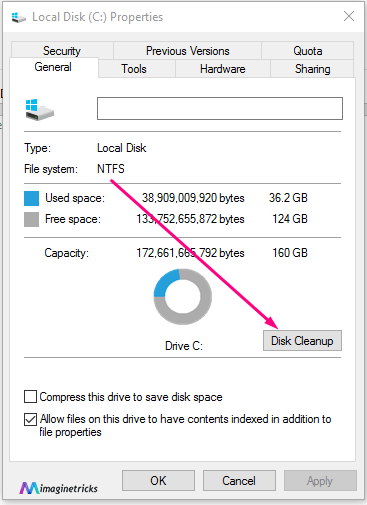
Step 3. Optimize Windows Performance
Do you want make your PC faster windows 10 on your PC/Lap? Click on start menu and tap on system, at left side you will see Adjust system settings click on that one at first row appear Performance Options section Click on Settings, on Visual effects, uncheck Adjust for best performance click to change to custom. Now Press Windows Key + R Now we will search in the box services.msc hit and click ok. Scroll and and find windows search right after finding right click go to properties and change startup type automatic to disable. Ok
Step 4. Windows Disk Cleaner
Open it File Explorer (Local Disk C:/) Right click download go to properties and you can see on the desktop disk cleaner box click on that and this is calculate how much dump files junk on you hard disk drive, Best system cleaner for windows 10 It will take long time to complete the process don’t worry check all file to delete and down to click on Clean Up system files.
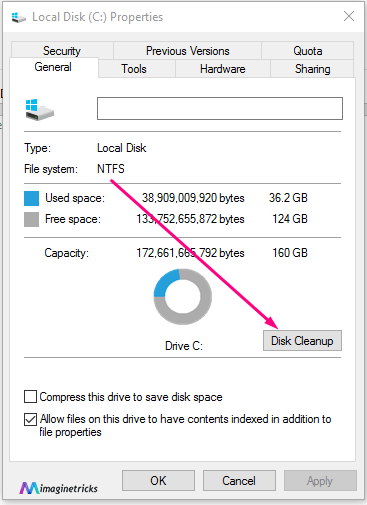
Step 5. Optimize and defragment Drives
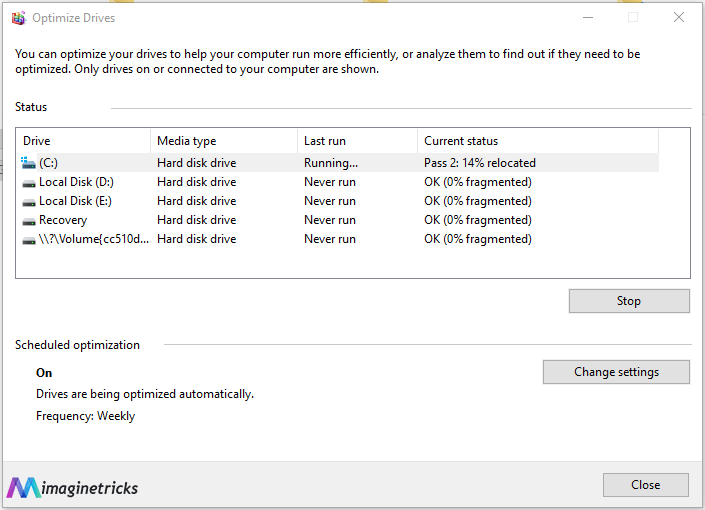
You will do this process as above of the steps or Search it Optimize and defragment Drives after opening you want to select on C:\ drive, and optimize it, this feature is to help your computer run more efficiently.
Further Reading:
Leave a Reply