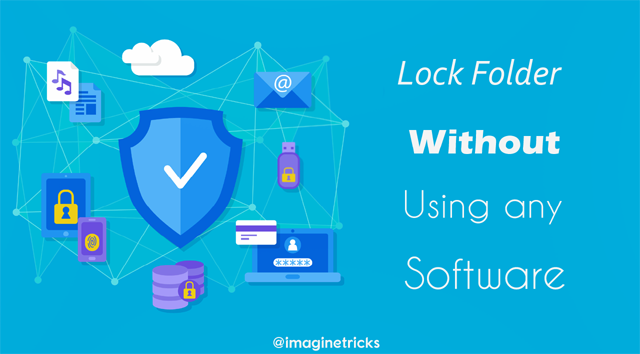
In this new tutorials, I am going to sharing a tweak that will help you to password protect folder windows 10 without using any third party software. You will see in the previous post how to Transfer file without using Bluetooth or USB; So far, Many of the developers have released the software for secure your files & folder. Some of the companies are offers to use free trial version, and in there are few features are enabled. You could not fully enjoy instead of a need to purchase a premium plan for full features for locking your password.
As Today, We are sharing a technique that will help you to lock your favorite Files & folders in Windows PC. This is totally free and you will not need to purchasing or downloading any locker software.
Table of Contents
How to Password Protect Folder in Windows 10, 8.1, 8, 7
We are mainly using a batch script to lock or hiding folder on windows. To password protect folders on your computer, you can also do by watching this tutorial.

1- At first thing, you will need to create a new Text Document. Just Right click down hover on “New” and Tap on “Text Document”.
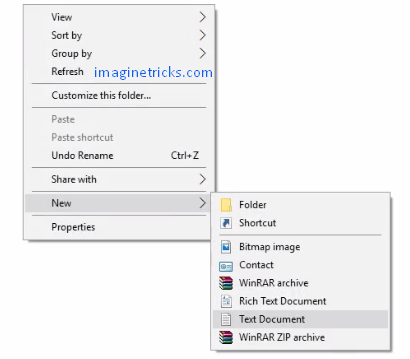
2- At next open the Text Document & Paste the script on to it.
cls
@ECHO OFF
title Welcome to Imaginetricks Locker/Hide Folder
if EXIST "HTG Locker" goto UNLOCK
if NOT EXIST Private goto MDLOCKER
:CONFIRM
echo Do you want to lock or Hide folder (Y/N)
set/p "cho=>"
if %cho%==Y goto LOCK
if %cho%==y goto LOCK
if %cho%==n goto END
if %cho%==N goto END
echo Invalid choice.
goto CONFIRM
:LOCK
ren Private "HTG Locker"
attrib +h +s "HTG Locker"
echo Folder locked
goto End
:UNLOCK
echo Enter password to unlock folder
set/p "pass=>"
if NOT %pass%== IMAGINETRICKS.COM goto FAIL
attrib -h -s "HTG Locker"
ren "HTG Locker" Private
echo Folder Unlocked successfully
goto End
:FAIL
echo Invalid password
goto end
:MDLOCKER
md Private
echo Private created successfully
goto End
:End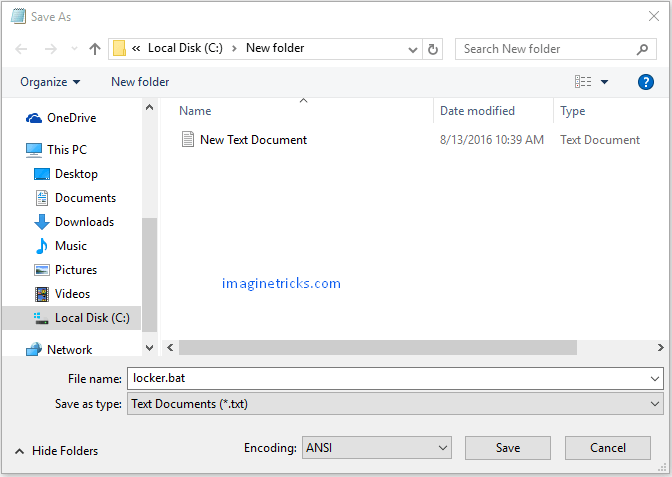
4- Just Double click on “locker.bat” file, and it will automatically generate a New Locker Folder.
5- Now, Move your desired files and folder to Private folder
6- When completely File is moved, Again Open a Locker.bat file and Type ” Y” to lock your folder your Private folder will disappear from in your windows is just a second.
7- If you want to unlock or see your lock or hidden folder on Windows you will go again to this locker.bat file and Enter the Password ” IMAGINETRICKS.COM ”
How to Edit or Change Password?
- To change the password Simply, need to right click on Locker.bat File
- Tap on ” Edit “
- Now Find ” IMAGINETRICKS.COM ” and change to your desired password.
- Save the Locker.bat File and enjoy
Check out the Post
Conclusion
If you have any doubt or trouble regarding about to the tricks without any hesitation, Please drop your question to Comment section I will glad to help them.
If you right click it and click on edit you can see and edit the password. If you type your password it’s not encrypted not really secure.
You are cool brother. Keep it up.